Referral forms are available to download below.
Important information - how to use the tertiary referral forms
The referral forms may not function correctly if you view them using your web browser, as interactive functionality built-in to them may not be supported.
To use the forms, you must download them to your computer and then open them using Adobe Reader or Adobe Acrobat. If you do not have one of these installed, you can download a free copy of Adobe Reader from the "Get Adobe Reader" link under "Links" below.
To download a form to your computer instead of viewing it directly in your browser:
For the Google Chrome browser
- Right-click on the link to the relevant form below, and select "Save link as..."
- You may be prompted for a location to save the form, or it may begin downloading automatically
- Once it has finished downloading, click on the arrow next to the downloaded file, then select 'Open with system viewer':
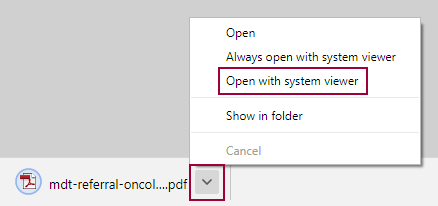
- The form will open. Complete all the required fields and then select 'Save' to save the file with the entered details or 'Email' to open your system's default email client with the completed form attached.
For the Microsoft Edge browser
- Right-click on the link to the relevant form below, and select "Save link as..."
- You may be prompted for a location to save the form, or it may begin downloading automatically
- Using your computer's file browser, navigate to the folder in which you saved the form (if you were prompted to choose a location in step 2) or your "Downloads" folder (if not prompted), right-click the form and select "Open with..." and then choose either "Adobe Acrobat" or "Adobe Reader", depending on which you have available
For Internet Explorer
- Right-click on the link to the relevant form below, and select "Save target as..."
- Follow steps 2 & 3 as per the "Microsoft Edge" instructions above
Last reviewed: 11 April 2024